As an edtech consultant, a common question I’m asked by teachers and school leaders these days is “Which screencasting software is best?”
In this post I’m going to recommend the screencasting tool that I think is the best for the majority of teachers. But first I’ve briefly reviewed each of 15 other contenders, in each case outlining it’s pros and cons – and pronouncing a verdict on it.
There is no single best tool to use. So much depends on the type of computer you use (Mac or PC*), how comfortable you are with video-editing software, how much time you want to spend making your screencasts and how professional and fancy you want your screencasts to be. There’s also an element of personal preference regarding interface design. So my recommendation at the end of this post is no more than my professional opinion.
I’ve bought and used each of the software titles below, and I’ve run Professional Development workshops on each of them over the years, as well as making screencasts for my own students since 2006 and having students make and publish screencasts as part of their own learning journey.
[*NB. In this post I have focussed on computer screencasting tools – if you are interested in iPad tools have a look at this previous post]
1. Adobe Captivate
Like most Adobe software, this is a tool for über-professionals. It’s adobeously expensive (@ $435 per license), and its interface and workflow is frustratingly non-intuitive for the uninitiated, and it takes me hours to do what I can do in other software in minutes, but you end up with very slick screencasts, and file sizes that are relatively small. If you are a professional screencaster (Ie.If you’ve been employed to make screencasts and that is your whole job) then you should probably have a look at it. For everyone else, keep reading.
Verdict: I don’t recommend it for teachers.
2. Camtasia Studio
Very powerful PC-only software that lets me do almost everything I would want to do in an educational screencast, but I rarely recommend it to teachers who are starting out in screencasting because it costs $179 per license (education pricing) and requires a very steep learning curve.
Verdict: I recommend it only for teachers who have already done some screencasting, are quite comfortable with a PC and demand a professional result.
3. Camtasia:Mac
Although also made by Techsmith, Camtasia:Mac is not the same as Camtasia Studio. It has some really cool, but arguably superfluous features (special effects and filters), is less complicated to use than Camtasia Studio, is less expensive (but still costs $75) and is still somewhat fiddly to use until you get familiar with its tools.
Verdict: I recommend it for teachers who are fairly comfortable with their Mac, have already made some screencasts and want to experiment with cool effects.
4. Screenflow
Telestream’s Screenflow is my personal favourite screencasting tool (by quite a margin) and the one I most often turn to for my own screencasts, but I seldom recommend it to teachers because like Camtasia:Mac it’s expensive ($110), is Mac-only and is so feature-rich that many teachers are likely to find it daunting and time consuming. However, if you are a Mac user and fairly comfortable with multi-track video editing software, I think it’s worth both the money and the learning curve. It has a high power:complexity ratio. It punches well above it’s weight in that regard.
Verdict: I recommend it for Mac users who are pretty good with a computer, have made some screencasts and now want screencast super-powers.
5. CamStudio
Please don’t confuse CamStudio with Camtasia Studio. It has almost nothing in common with Techsmith’s powerful offerings (except that it has shamelessly piggy-backed on Camtasia’s good name). CamStudio is an ugly, basic, kludgy, PC-only, dinosaur. There are no good reasons to use it. Even if you don’t want to spend a cent, you’ll find better choices below. Keep reading.
Verdict: Keep walking, there’s nothing to see here.
6. Screenr
Screenr is a web-based, Java tool. As such it doesn’t require you to install anything on your computer (you simply go to screenr.com and click the record button) but the downside is that you have to have an internet connection and it’s slow to use because you have to wait for the video to upload before you can then download and save it. It doesn’t let you record your webcam, and only lets you record for 5 minutes. This is the sort of software that seems simple to use – but ends up creating frustration.
Verdict: Maybe if your IT department won’t let you install software … but even then, there are better options. (See Screencast-O-Matic below.)
7. Jing
Jing is another screencasting tool by Techsmith. If you take all the pros and cons of Camtasia Studio and flip them, you have Jing. It’s completely free, has a super-simple interface (probably the easiest of all the tools to use), but it lacks features: You can’t record your webcam, you can’t annotate your videos. It also has significant limitations: You can’t record for more than 5 minutes and worst of all, it only publishes videos in .swf format which won’t play natively on iOS devices. That’s a deal-breaker for me. What’s even worse, the particular .swf files produced can’t be converted to mp4 even with professional file-conversion utilities. This means there is no way to edit them – unless you buy Camtasia Studio, which can edit Jing files.
Jing is free for a reason. Techsmith has positioned it as a gateway drug – it starts with Jing and before you know it you’re using SnagIt or Camtasia.
Verdict: Friends don’t let friends use Jing.
8. SnagIt
Techsmith is smart. They know that Jing is going to frustrate you. So they provided yet another simple tool that is very similar to Jing in every way but without some of the frustrations: Ie. you can record for as long as you want and your videos are published in mp4 format. But this time it’s not free. It costs $30. It’s reasonably good but expensive for what you get. It punches below it’s weight.
Verdict: A nice program – but lacking features and expensive for what it is. I think it’s worth $10, not $30.
9. Microsoft Community Clips
Community Clips is a Microsoft labs experiment. It’s available for free from various sites on the web (but not directly from Microsoft, anymore). It does a reasonable job of recording the screen, but that’s all it does. It’s probably about equal to SnagIt – except it’s free. The videos can, of course, be edited in Movie Maker if necessary.
Verdict: If you are a PC user, this is a better choice than Jing – at least the files can be edited in MovieMaker. Still, there are better choices for features and flexibility.
10. Microsoft Expression Encoder
[Thanks to Thomas Gaffey for reminding me to include this one]. Expression Encoder is more full-featured than Community Clips and is still able to be downloaded from Microsoft. Like Community Clips it’s free – but unlike Community Clips it allows you to record both your screen and your webcam and it affords you basic editing options once recording is finished (you can cut sections out, for example). The workflow is less obvious than some other apps. You first record the video and then send it to a separate editor application. This always feels a bit confusing to new users at first but don’t let that put you off. It’s not difficult to do once you’ve done it once. And doing this will stand you in good stead, should you decide later to upgrade to Camtasia Studio – because that is how Camtasia works, too. It’s not hard to do once you understand the workflow.
Verdict: I’d recommend this to PC users as a good option. If you are a PC user, currently using Community Clips, SnagIt, Jing, Screenr, or CamStudio, you’d be better off with Expression Encoder.
11. Apple QuickTime Player
[Thanks to Chris Russell @choirguy_ for pointing out that I had neglected this one in my original post – shame on me! ] QuickTime Player comes installed on every Mac. What lots of people don’t realise is that it has a screen recording feature built right into it! Simply go to File > New Screen Recording. It actually works very well, though it’s fairly featureless – being about equal, feature-for-feature with Community Clips and SnagIt. But it is free (unlike SnagIt) and a huge boon is that it’s already there on a teacher’s machine, installed and ready to go. Unfortunately QuickTime Player for Windows does not have this feature – so it’s a Mac-only boon.
Verdict: For Mac users wanting to quickly make a screencast with no fuss and without even downloading / installing anything – QuickTime Player is already there at the ready.
12. Snapz Pro
Snapz Pro (Mac only) has been around for years. It’s the first screencasting tool I ever used. It has similar features to SnagIt or QuickTime Player but even more expensive ($65).
Verdict: Not my choice anymore, and too expensive.
13. iShowU
iShowU by Shinywhitebox is an evolving platform. It used to be too feature-poor for the price tag ($30) but now they have added the ability to record the webcam, editing and other power-user features similar to some of those in Screenflow and Camtasia. So far though I’ve been disappointed with its performance. It seems to crash a lot and is a bit buggy.
Verdict: I think it will eventually be a great choice for Mac users, but I can’t recommend it at the moment – It’s still too buggy.
14. Voilá
I hear a lot of buzz around Voilá but personally I think it’s over-hyped at $32. It’s a pretty handy screen capture tool (for still screenshots) but that is not what I am really reviewing in this post. As a screencasting tool, Voilá would not be my choice. It allows you to record your screen like any screencasting tool does, or it allows you to record your webcam – but disappointingly, not both at the same time. So for screencasting I’d say it’s about as useful as SnagIt – at about the same price.
Verdict: M’eh.
15. Collaaj
Collaaj does something that no other platform discussed here does. Not only does it work on Mac or PC but there is also an iPad app. It’s pretty good too – it lets you record your webcam as well as the screen, and all the video is handled by Collaaj’s servers which makes for very easy sharing with your students and vice versa. It lets you record your webcam (or FaceTime camera on the iPad) – which is something SnagIt and Jing and several others don’t allow. Unfortunately the free version only lets you record for 2 minutes which is just too short to be useful. There are a range of paid plans (a subscription model) that range from $5 – $75 per month depending on your needs. For some schools this might be a good choice but I think the subscription model is probably a deal-breaker for many.
Verdict: I may recommend it, especially in a BYOD school, depending on your budget.
16. Screencast-O-Matic
I think Screencast-O-Matic hits the sweet spot in terms of features, ease of use and price. It’s free. It records your webcam as well as your screen, it couldn’t be very much easier to use, and it has some really nice features that you don’t get in any other free screencasting software. For example, when you click your mouse, it inserts a visible and audible click. There is a Mac version, a Windows version and you have the option of launching it as a Java applet from screencast-o-matic.com without installing any software on your computer. This makes it really versatile and useful. The huge advantage of it being free is that you can ask students to install it on their computers without worrying about hitting the pocket-nerve of their parents.
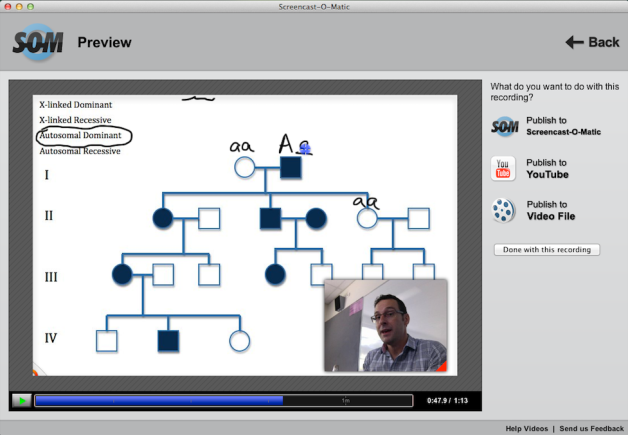
Videos can be saved to your computer as an mp4, uploaded directly to YouTube or published to Screencast-O-Matic’s own video-sharing server (useful if YouTube has not yet been unblocked by your IT department).
While Sceencast-O-Matic is free to use, it will limit you to 15 minutes and puts a small “Screencast-O-Matic” watermark in the lower left corner of the final published video. There is a Pro version which unlocks a LOT more features. The pro version gives you video editing (delete that cough!), the ability to record system audio, and the ability to record for longer than 15 minutes. It also records videos in higher definition, allows publishing in more video formats, removes the watermark – and more. I think most teachers will find that the free version is all they need. But for those who want to take it up a notch – without going all the way to Camtasia Studio or Screenflow, the Pro version of Screencast-O-Matic only costs $15/year.
Verdict: I’d recommend it to almost any teacher who is starting out in screencasting. The free version is better than any other free tool i’ve found and it’s even better than most of the paid tools. The Pro version (for just $15) is better than anything except the really pro tools such as Screenflow and Camtasia, but much more affordable, and easier to use.
[Edit: January 19, 2017 – if you want to purchase Screencast-O-Matic Pro with a 20% discount, you can use this link.
[Edit: December 5, 2017]
17. Screencastify
Another really great, simple screencasting tool that I highly recommend to teachers – especially Chromebook users, is Screencastify. It’s as easy to use as Screencast-O-Matic, and has many of the same features, but it runs as a Chrome plugin, and saves your recordings to Google Drive. Having said that, it doesn’t just let you record the browser window; you can record your entire desktop and optionally even your webcam (which, like Screencast-O-Matic will appear as a cameo picture-in-picture at the lower right of the video. Screencastify also allows you to annotate over a Tab recording, and has some basic editing features which you can use in post (if you want to).
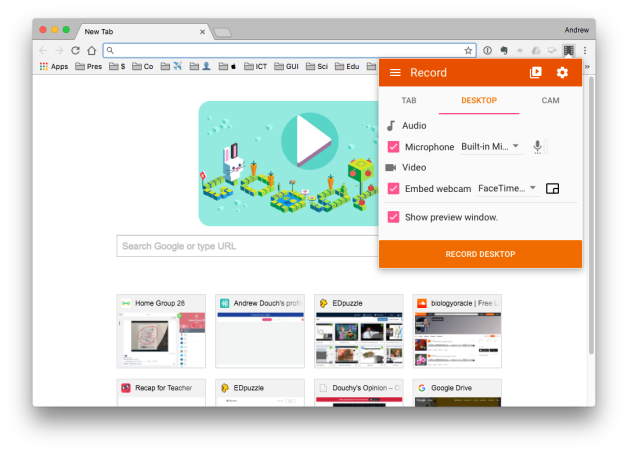
The free version allows you to record up to 50, 10 minute videos (which in my opinion is long enough) per month, and watermarks your videos with a Screencastify message. To remove these limitations, and to enable editing and cropping, Screencastify Pro costs just US$2 per month.
Because it runs as a Chrome extension, you need to have an internet connection to use Screencastify.
Verdict: I’d recommend it to any teacher – but especially to the growing number of teachers who use Chromebooks, for whom Screencast-O-Matic is not a good option.
These are not the only choices of course. This is an exploding market. Have you used one that you would recommend?
[Edit: I have – and it’s so compelling I wrote a whole new post about it here].

Reblogged this on rammersteacher and commented:
If you want a great summary of the best screencasting software for teachers, you will not do better than reading Andrew Douch’s blogpost
Pingback: Cool Tools | teaching and learning with technology
Maybe you want to try Ashampoo’s Snap? I know it cannot compete with the big ones, but it’s relatively cheap and serves basic needs?!
Thanks Matthias – I’ll check that one out. I’ve just perused the website and it looks quite good. My first impression – having not yet used it – is that it looks FANTASTIC as a screen capture tool (for capturing a still screenshot of a region of your screen and then annotating / editing / cropping it and saving as an image) but as a screencasting (video) tool it seems from what I can see on the website that it essentially just records video of the screen (is that right?) which would place it about equal with SnagIt or CommunityClips as a PC solution for screencasting. If that is the case, then the $10 price point makes it more compelling than SnagIt, and the very useful screen snapping tools would make it worth the purchase. SnagIt (and even Jing) have useful screen capture and annotation features in them too (I didn’t mention that in my post because it’s a bit off-topic – i was focussing on screencasting) but the tools in Ashampoo’s Snap look much more comprehensive and useful.
Thanks for the suggestion Matthias. 🙂
Thanks really informative
Hi Ian – long time no see. I hope things are going well for you up there! Glad you found the post useful.
Pingback: OTR Links 02/15/2014 | doug --- off the record
I would be curious where you would put Microsoft Expression Encoder Screen Capture. It’s free and it allows you to edit the capture. http://www.microsoft.com/en-us/download/details.aspx?id=18974
Hi Thomas. Thanks for suggesting Expression Encoder. I should have included that one. (In fact as soon as I’ve finished writing this comment I’ll edit the post so by the time you read this – if you go back up and look it will be there 😉 I’ve even run PD on it on a couple of occasions (so there was no real excuse for me to neglect it!). It works well. I do find the interface a little bit cumbersome in that you record the screen with one application and then send it to another application to edit it. But that said – once you get your head around the idea of doing this and know which buttons to press to port the video to the editor it works quite smoothly and does a pretty good job. So for PC users it’s a pretty good option. It even allows you to record your webcam video simultaneously with the screen. And as you mention the price point can’t be beat! Thanks again for reminding me of this one!
Excelent post!
Thanks
You’re welcome – glad you liked it!
I am loving movenote at the moment – record yourself and voiceover to a powerpoint/slides or images. share a link or download. super quick and free. thanks for your list, will check them out!
i like your verdicts btw and esp agree with captivate and screencast-o-matic and jing 😉 ha!!
Hey Belinda, Thanks for suggesting Movenote. I’ve never used that one. I’ll check it out. 🙂
Pingback: Sunshine Posts (weekly) | Sunshine on the Gulf
Thanks for this blog!
My issue with Screencast-o-matic is that to edit a section of a screencast, you have to truncate from that point forward and re-do everything after. This was a major hassle for me, and the reason I’ll keep on moving.
Also, if you use Keynote (Mac) you can record your presentation and directly upload to YouTube. Of course, this is a “one-take” deal, so for me it is not worth it. But if you have Keynote and mostly use PowerPoint style presentations for your lessons, it may be a viable alternative.
Both valid points. Thanks for the input. Regarding editing, of course you can edit the finished movie in any video editing software such as iMovie or MovieMaker. But for a really robust screencasting tool that allows editing at the point of recording – Camtasia or Screenflow etc. are where you want to look. Anyway – thanks again for the comments 🙂
I didn’t know that about Keynote – downloading it now! Finally a good reason to use Keynote. Thanks Keenan (and Andrew for the great post, that for some reason I haven’t found until now!)
Pingback: AISSA Workshop: Flipping the Classroom & YouTube | The Possibility Post
Please take a look at My Screen Recorder Pro. The ease-of-use is second to none, and the recording quality is excellent. Also, the education pricing is very reasonable.
Thanks Ian – I can’t find anything on the web about education pricing. Do you know how much it is? The normal price is US$106 – which seems pretty steep. I haven’t tried it yet – and at that price probably wouldn’t recommend it based on features – but I’d be keen to know what the education price is.
Hi Andrew,
Thanks for your post – very helpful as I look into doing some screencasting at our school. I am going to give Screencast-O-Matic a go, however, as a teacher in a Victorian school I am curious as to your thoughts on “Debut Video Capture” which comes with the Edustar software suite provided to all teachers. Your thoughts?
Hi Dean, It’s not bad. It’s a free piece of software – whether via edustar or not – and it does the job but I don’t particularly care for the user interface. It’s not challenging to learn if you are willing to devote a bit of time to learning it. There is nothing really wrong with it … but at the same time I can’t see why anyone would choose to use it over Screencast-O-matic (other than the fact that it’s there already on Edustar and you don’t need to download anything). If you try them both I’ll be interested to hear your impressions of them, should you care to reply again!
I wish I had read this a month ago! I went down the TechSmith route, especially because of their promising, but utterly failed, collaboration with Chrome. I agree with everything you’ve said regarding their products so I’ll try Screen-O-Matic. It has been a massive time and effort sink so far.
What really seems to be missing in the market is a screencasting tool customized for feedback/marking. For a piece of teaching, sure, editing and uploading are well worth it. But for smashing out good, quality feedback for all 30 students in any of your classes you need file sizes and file management that doesn’t get the whole enterprise filed in the too hard basket. I think it needs to be integrated into an LMS like Drive, Edmodo or Canvas but they have all failed to act on the potential so far.
I’ve just downloaded it and made a test video and everything worked easily first time. The Tech Smith stuff may have disadvantages with it’s features but here’s another con; even the one student feedback video I have completed with Snagit still hasn’t uploaded properly!
Great to hear. The market in this area is growing very fast. Hopefully some of your dreams will be realised very soon. 🙂 I’m testing another new player at the moment that I think will probably be awesome for giving quick video feedback to students …. but having a few troubles with it at the moment and won’t recommend it till i get all that sorted out with the developer.
Hi
I used FSCapture a lot. It’s a really nice tool also to capture screencasts and costs about 20 USD for a lifetime license. There is also a simple editor included. Site: http://www.faststone.org/FSCaptureDetail.htm
(I don’t have anything to do with the company but I like this small fast and uncomplicated tool a lot!)
Best regards
Patrick
参考になりました!ありがとうございました!
I really like Bandicam. The free version allows you to record for up to 10 minutes at a time – if that’s not enough then the registered version has no limit! It’s great for recording your desktop as
well as DirectX/OpenGL applications, it can highlight your mouse cursor and mouse clicks, has a
ton of options from resolution to codec selection, and it has presets
for YouTube!
Thanks for the suggestion Kanti. I’ll check it out. 🙂 There sure are a lot of options out there! I haven’t heard of this one.
Thanks a million Douchy. Quite an impressive write up.
This is a great post Andrew. You have some really great suggestions here. I’ve also written a post on how to record your screen and create an engaging screencast. It includes tons of different tools, tips and tricks. Check it out: http://www.mediacore.com/blog/how-to-record-your-screen-and-create-engaging-screencasts
Pingback: Tapes: A Ridiculously-Quick, Frictionless Screencasting Tool for Mac OS X. | Douchy's Blog
Thanks Andrew. I’m off to check out Screencast-O-Matic! Much appreciated
Thank you so much Andrew for a very informative writing on screencast. I have been researching for a credible and unbiased review since i need a tool to create some training materials and I’m so glad to have came across your blog 🙂 Thank you for sharing your knowledge and user-experience, please continue the good deed!
I know this looks like a spam comment – but thanks – its a really useful list
You’re welcome. Glad you found it helpful 🙂
Open Broadcaster is well worth a look. It is open source but it has a very active developer base (essential for a successful open-source project).
I’m currently using it for internal staff software training at an Australian university, and have been very happy with it. It also has a Mac version which I haven’t looked at, but the Windows 7/8 version is excellent.
https://obsproject.com/index
Thanks for the link – i’ll check it out. 😀
Did you check out Open Broadcaster? What are your thoughts?
haha It’s on my list! But may not get a good review until things settle down after the term
Now that’s really worth looking at. Thanks for the share Manning, and ty for the comprehensive list Andrew. Appreciated “)
Nice reviews! I just got iTools which allows me to demonstrate iPhone on Windows PC. It is a bit dodgy, but after several reboots of software and phone, I got it to work for a live WebEx presentation.
Extremely helpful. Thank you for putting this together.
Pingback: Week 4: Getting Into The Action | prateekr24
Thank you for including us (www.collaaj.com) in your write up, Andrew.
Since you mentioned pricing, we wanted to clarify. We now have both annual & perpetual pricing models for Collaaj. The price gets lower with volume of course.
We are now expanding into a full corporate training platform for enterprises, and a lecture capture platform for educational institutions, with our captures becoming multi-stream capable and smarter. In the next version that’ll be available for download in December, you’ll be able to (on our windows version) capture PPT slides + cam, and actually search for words that were present in the PPT and seek to the specific time!
Stay tuned!
SUPER grateful for the information you provided here. I’ve been driving myself nuts researching screencasting software for my YouTube channel tutorials on web development. I’m on a PC and will most definitely give Screencast-O-Matic a go 🙂
Thanks for making the web a better place!
Pingback: Best Screencasting Software for Teachers | Ed Tech Emergent
Greetings! such a helpful post. Thanks…. 🙂
“It’s adobeously expensive”
That’s amazing. Even if you have no interest in screencast, the coining of that word makes the article well worthwhile. I suppose it may not be as amazing for most people, but as a creative professional who’s worked primarily in digital media for almost 20 years now, I think it’s one of the best words ever. 🙂
Is Screencast O Matic interchangeable? You write that it has PC and Mac versions but can I create on my PC and use / view with my Ipad or phone?