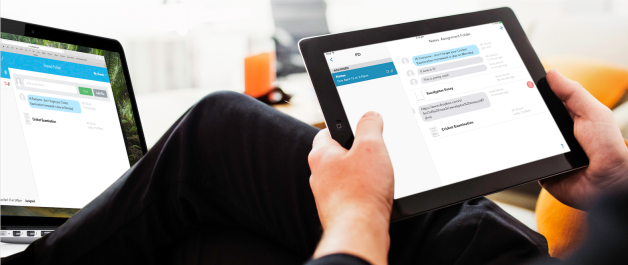
Showbie works on an iPad and on a computer in a web browser. The functionality is the same, except that there are no annotation/drawing tools in the web browser version.
Showbie is a very simple but very effective and robust paperless iPad classroom solution. I like it.
In an iPad classroom, there are dozens of effective ways to share files back-and-forth with your students. Some of these are free, some … less free. They tend to fall into two categories. In the red corner there are the LMS-type solutions (Edmodo, Schoology, Stile, Chalkup) and in the blue corner, simple shared-folder solutions (Dropbox, Google Drive, OneDrive).
Showbie is a bit different. It falls somewhere in between. Much more capable than a shared folder, but without the feature-bloat of some LMS solutions, and with a really nice, super-simple, elegant user interface.
My Recommendation: I would recommend Showbie to any iPad class teacher who wants to go paperless, but doesn’t want to manage his/her class through a full-blown LMS.
When you sign up for a free teacher Showbie account, and create your first class, you are given a class code (much like the join code in Edmodo or Schoology). When your students sign up for a free student account, they will enter that class code and instantly be listed in your class.
Within your class you can create “Assignments”. In each “Assignment, you will see a “Shared Folder” and a folder for each of your students. Students will not see the shared folder. When you want to hand out (say) a worksheet, you put it in the Shared Folder and it instantly appears in each student’s folder on his/her iPad. If students upload a file to their folder, you can see it in their folder on your iPad. In this way, you can “hand out” a document to the whole class, but when they “hand in” a document, it is not shared with other members of the class – just with you. Of course if you want to share a document with just one student you can do that by putting it into that student’s folder directly rather than the “Shared Folder”. It’s effective because it’s simple. It’s simple because it’s a direct metaphor for what you would do with real paper.
One of the great features of Showbie, is that if you hand out a document (say, a test or worksheet) students can open it right there in Showbie, and use the pen tool to write on the sheet. When they save it – it is in their folder and you can see it. Then of course you can open it, do your correction, and instantly they see it – still in their folder! It’s very elegant.
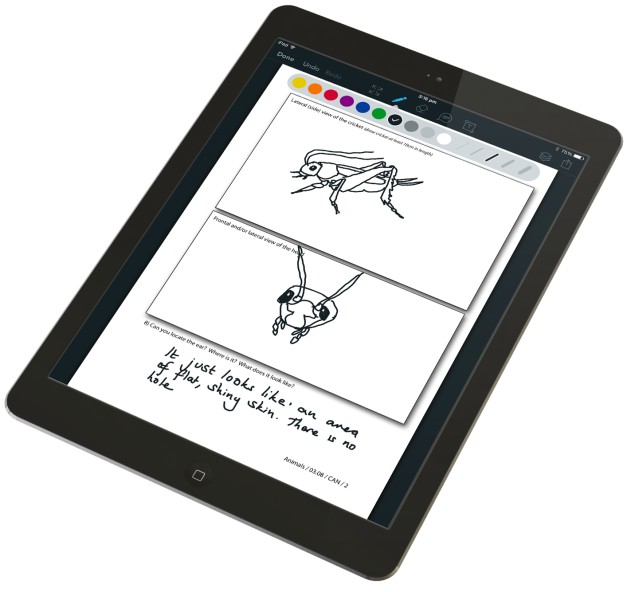
Drawing/writing in Showbie is quite responsive. A free account gives you ten colours to use and one pen width. A pro account provides an additional 4 pen widths. I drew the drawings on this worksheet and wrote the answer at the bottom, using the free pen width. I’d prefer a thinner one, but it’s OK.
Alternatively, of course, (if the simple markup tools in Showbie are not good enough for some reason), a student can open the document in any other app on the iPad (Notability, NoteShelf, … whatever) and do what they want to it, and then re-upload it to his/her Showbie folder for the teacher to see.
You can use Showbie on a computer too, via a web browser. This works very well except that you can’t write directly on the documents in the browser version. It’s fine for uploading documents, writing messages to students, etc. but you will want to pick up your iPad to do your correction.
Overall, I think it’s a much more effective way to share work with students than using Dropbox, Google Drive or OneDrive and if you find you are using Edmodo or Schoology mainly for sharing documents and are not using all the other features it provides – I think Showbie is a cleaner, simpler option.
A basic Showbie account is free (and is probably good enough for many teachers). Or you can upgrade to “Pro” for US$10 / month if you are trying to spend your faculty budget before the end of financial year.

You must be logged in to post a comment.